How to Use Apple Pay
1. Look for the Pay Wave® or Apple Pay symbols at checkout and hold your mobile device near the contactless reader.

2. Place your finger on the Touch IDTM. In some cases, you may need to enter a passcode and sign a receipt.
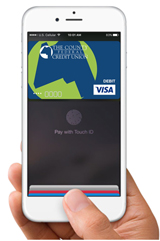
3. Keep your mobile device by the reader until it vibrates and beeps, indicating your payment was accepted. Learn more about Apple Pay here.
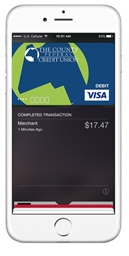
Getting Started with The County Federal Credit Union debit card & Apple Pay
To add The County Federal Credit Union Visa® debit card, you’ll need an Apple Pay-supported device with iOS 8.1 or newer operating system.
- For your iPhone 6 or iPhone 6 Plus, open the Wallet app, swipe down, and tap the plus sign. If your CFCU debit card is already registered with iTunes®, just key in your security code (the three-digit CW number on the back). Otherwise, you will be asked to hold your phone over your card to scan your card or you may choose to enter your information manually.
- If you have an iPad Air 2 or iPad mini 3, go to Settings, select Wallet, then choose Apple Pay. If your CFCU debit card is already loaded on iTunes® just key in your security code (the three-digit CW number on the back).
Or you can type in the data.
Remember, the default image may be different from your personalized debit card.
IMPORTANT: During the setup process you will be asked to call 1-844-646-5465 and provide specific information about your account along with recent transaction information for Verification.
Your verification process will go much smoother if you sign into County MoGO or Online Banking after dialing the number so that you have the info at hand. Most of the information that is asked for you probably will know without having to look it up.
Your recent transaction history may require a little research if you do not recall exact amounts at specific locations.
After your Verification, you will receive an email letting you know you are ready to start using Apple Pay. That’s it – it’s that easy.
Apple Pay FAQ
What is Apple Pay?
Apple Pay lets you make purchases with your iPhone® 6 or newer iPhone by holding it near a contactless reader. You can also use your phone, iPad Air™ and iPad Mini™ 3, or newer device, to pay within certain apps.
What do I need to get started?
- iPhone 6 or iPhone 6 Plus, or newer, for purchases in stores and within apps
- iPad Air™ 2 or iPad Mini 3, or newer, for apps only
- OS 8.1 or newer operating system
- Touch IDTM or passcode on your device
- iCloud® account
How do I change my default card?
The credit or debit card associated with your iTunes® account or the first card you add to Passbook® is your default. To change it:
1 Go to Settings> Wallet & Apple Pay
2 Tap Default Card
3 Choose a new one
Is Apple Pay safe?
Yes. With Apple Pay, your card number isn’t stored on your phone or given to the merchant. A unique digital code is created specifically for that device.
How are my privacy and personal information protected?
Since Apple Pay doesn’t store your card number on the device, you never reveal your name, number, or security code to merchants.
Am I able to opt out of Apple Pay at any time?
Adding your debit card to Apple Pay is your choice; you can add and remove cards when you choose.
Which merchants are participating?
Apple Pay works at more than 220,000 locations, including McDonald’s®, Macy’s®, Nike®, and Staples®.
Is Apple Pay free?
Yes. However, message and data rates may apply, depending on your plan.
Where can I get more information on Apple Pay?
This can be found at apple.com
http://www.apple.com/apple-pay/
External Link Disclaimer
You are about to visit a site not owned by The County Federal Credit Union. Please note that The County Federal Credit Union is not responsible for any information, content, or products on third-party sites.
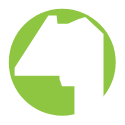
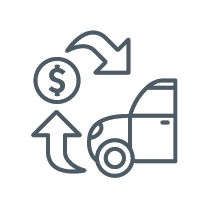 Auto Loans
Auto Loans 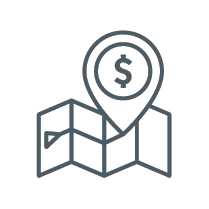 Apply for a Loan
Apply for a Loan  Supervisory Committee Suggestion "Box"
Supervisory Committee Suggestion "Box"